This blog post will explain what I had to do to get the ArcDPS and Burrito add-ons working on Linux when using Steam.
Downloads
- ArcDPS – https://www.deltaconnected.com/arcdps/
- Burrito (+ Markers) – https://burrito.orthogonalprojects.com/
ArcDPS
Getting ArcDPS to work is very simple. GuildWars2 checks for specific DLLs when it starts up, but these DLLs are not present in a default installation. When we add a custom DLL in this location we can make GuildWars2 load the add-on automatically. This is what we’re doing with the d3d11.dll file that you can download from the ArcDPS link above.
Place d3d11.dll in the following folder:
/home/<username>/.steam/steam/steamapps/common/Guild Wars 2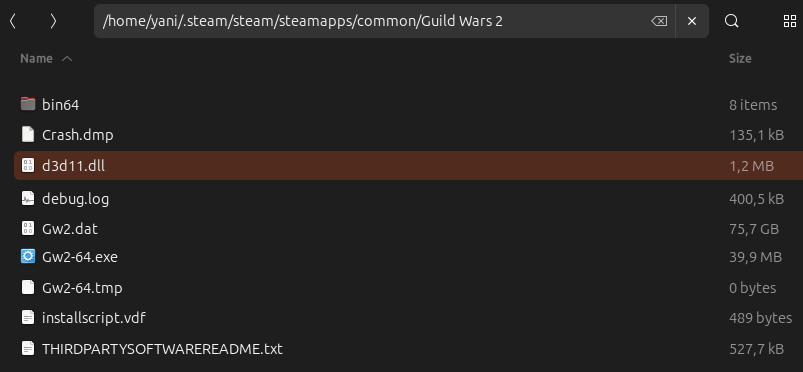
Note: Burrito also ships with a d3d11.dll file. Do not use it. We will rename it because we can not have 2 files with the same name.
Burrito
After downloading Burrito you’ll notice that it comes as 2 separate tools:
- Burrito
- Burrito Link
The link tool is used inside Steam’s Proton (Wine) environment and acts as a bridge to Burrito which runs outside of the environment.
Step 1: Extract Burrito to its own directory. For this I chose my home directory:
/home/<username>/burrito-gw2Step 2: Go into the /burrito_link folder and rename d3d11.dll to arcdps_burrito_link.dll (this will make Burrito Link able to be loaded as an ArcDPS add-on)
Step 3: Move arcdps_burrito_link.dll and burrito_link.exe to the same folder you moved ArcDPS (the first d3d11.dll) to:
/home/<username>/.steam/steam/steamapps/common/Guild Wars 2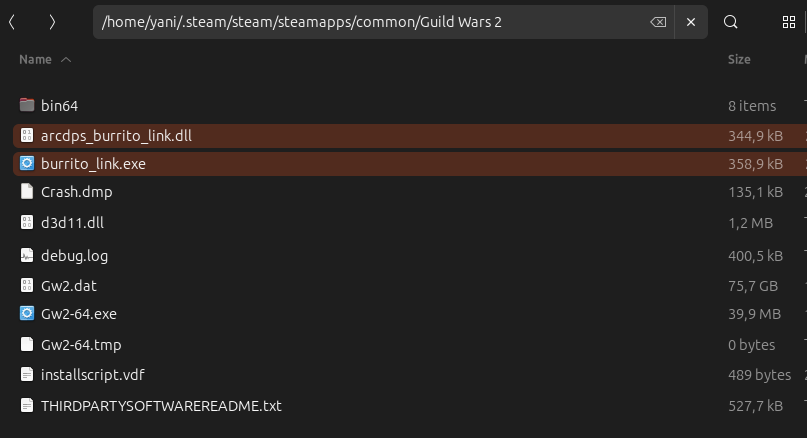
Step 4: Go back to where you extracted Burrito itself and make the burrito.x86_64 file executable.
This will be different for different types of Linux distros. You can simply use the chmod command line tool or do it using your desktop manager. Example; on Ubuntu 23.10 you right-click the file and click properties to open the window below, and switch it like this:
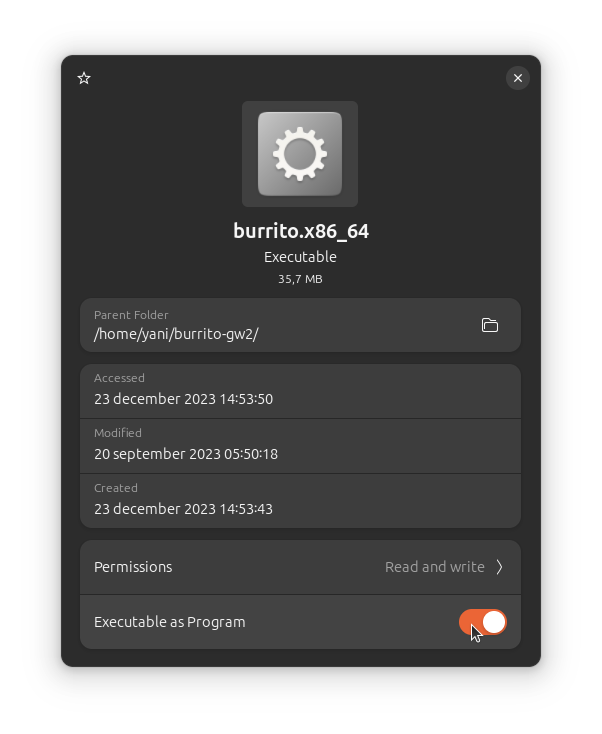
burrito.x86_64 is Burrito itself and you’ll have to run this program to show the overlay on your screen.
Burrito Markers
The markers can be extracted wherever you like. When running Burrito you will be able to select where the marker files are located. For example, I extracted them to:
/home/yani/burrito-gw2/markers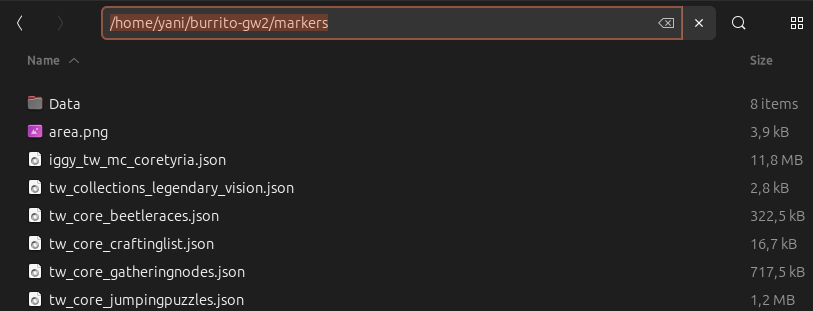
First Startup
Starting up GuildWars2 will now automatically start ArcDPS and Burrito Link. Burrito itself needs to be started manually, by executing burrito.x86_64.
(It’s possible to create a script to start both Burrito and GuildWars2 with a single click, but this blog will not cover that at the moment.)
When starting up Burrito you might have to reposition it so it correctly covers the game. For this you’ll have to first click on the Burrito icon. It might be possible that this icon is hard to find after starting Burrito. After clicking on the icon you’ll see the following screen:
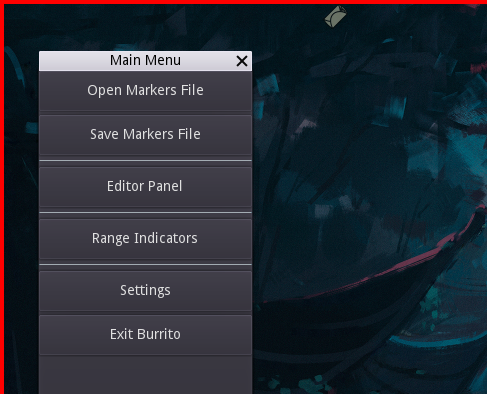
When this menu is open and the red borders are visible, you can use your “Super” key (Windows key) to reposition the overlay on top of GuildWars:
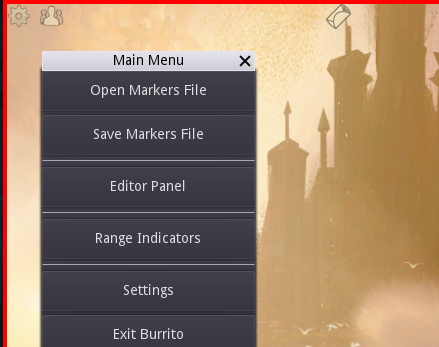
As you can see by the icons in the top left it is now correctly positioned. Simply click the X of this menu to close it.
If the red borders don’t fully surround the GuildWars screen; you can set a fixed width in the Settings menu. (Might require a restart of Burrito)
I have hidden it in the previous screenshot, but ArcDPS should have also opened its configuration Window:
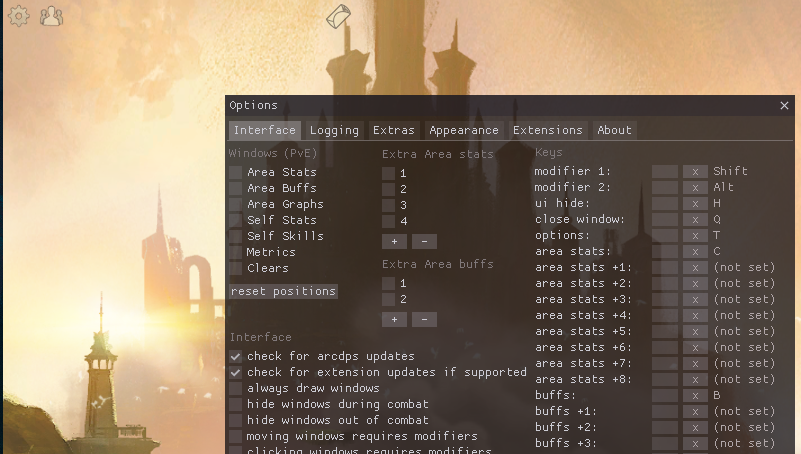
Be sure to check the About tab that BurritoLink is under extensions:
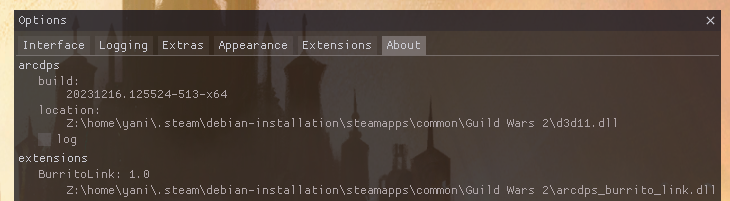
Configuring ArcDPS and Burrito
This blog post is about getting these add-ons to work on Linux and not a guide on how to use them.
To configure ArcDPS you can follow this guide: https://snowcrows.com/guides/getting-started/arc-dps
Using Burrito should be self-explanatory.
Outro
I didn’t find much information about ArcDPS running Burrito Link automatically so I decided to post my findings in a hopefully easy to understand blog post.
Big thanks to the ArcDPS developer(s), Burrito developer(s), and /u/iggystlev on Reddit.
I have GW2 loading with Burrito with one problem. The Burrito window is under the GW2 window. Any ideas what I am doing wrong? I was following your instructions.
Or do you know the name of the Burrito window?
Sorry for the late response.
I’m using Gnome but this should be possible on other DEs as well:
– Hold your super key
– Rightclick the burrito icon
– Click ‘Always on Top’
This should make it render above the Guild Wars window.